Last year I wrote about how to use spreadsheets in a variety of ways: to create grocery lists, organize coupons, track savings versus spending, and create an inventory. Over the past six months, I’ve kept a spreadsheet to track my savings versus spending, which has proved very valuable for me. I not only have become more aware of what percentage I’ve saved through couponing (39%) but have been able to use this information for future decision making. For example, I recently looked into applying for a new credit card and used the spreadsheet to see how much I actually spend on groceries to see what credit card would yield me the most rewards.
This spreadsheet is surprisingly easy to set up and maintain. I recommend that you set it up as a Google Sheet so that you can access it from anywhere—your home computer, work computer, smartphone via the Google Drive app, etc.
Step 1: Create headings in your spreadsheet
I’ve used headings to keep track of the date of the transaction, the store where the transaction took place, the amount of savings on the transaction, and the amount spent. I’ve also “frozen” this first row (View > Freeze rows > Freeze 1 row) so that I can still view this header as I scroll through my transactions. Feel free to add additional headings for any other information you want to collect!
Step 2: Fill in the “total” formulas
You’ll want to include formulas after your list of transactions to keep track of various amounts. I keep track of the total amount I’ve spent, the total amount I’ve saved, the total that I would have spent before couponing (spendings + savings), and the percent I’ve saved. I’ve included the formulas for these cells below; for a more detailed explanation on how to create formulas in a spreadsheet, go to Help > Sheets Help > Add formulas to a spreadsheet.
- Total savings =SUM of all the cells in the row above it (all of the savings totaled)
- Total spending =SUM of all the cells in the row above it (all of the spending totaled)
- Total before couponing =SUM of total spending + total savings
- Total percent saved = total savings / total before couponing
Step 3: Fill in the information in the spreadsheet as transactions occur
As you make purchases, fill in the information below your headings: the date, amount saved, location of the purchase and amount spent. To insert more rows below your headings and above your formulas, right click on the row number above your formulas and click “Insert 1 above.”
After even just a few weeks, you can start to see your savings add up! And isn’t that the best part of couponing?
DOWNLOAD
UPDATE: We’ve done the work for you—download the KCL Couponing Spreadsheet Google Doc and use it to track your savings each month!
This is a guest post by Christine from Piscataway, NJ.
For similar articles, check out:
5 Common Budgeting Mistakes You Should Never Make

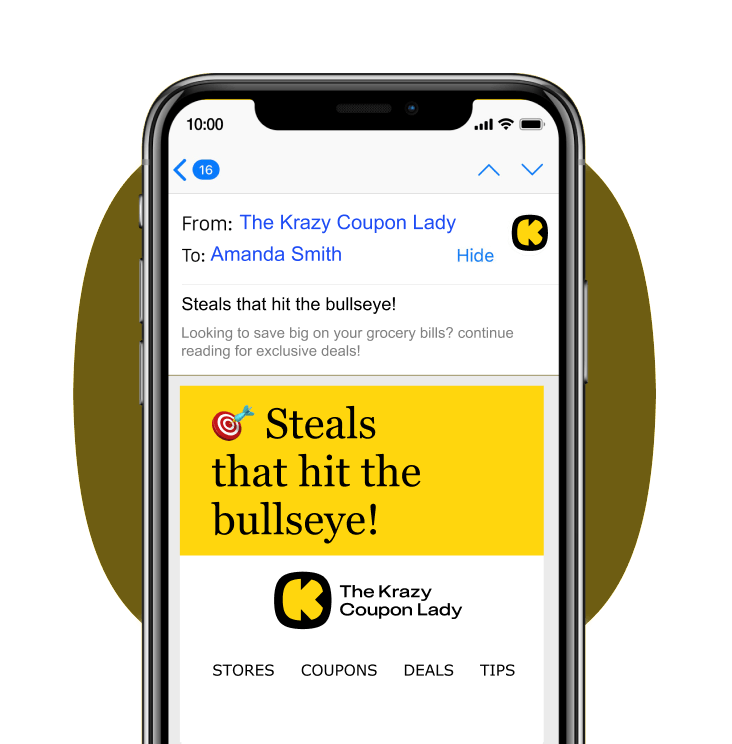
Tell us what you think