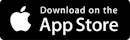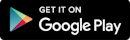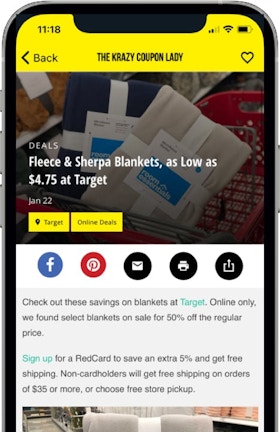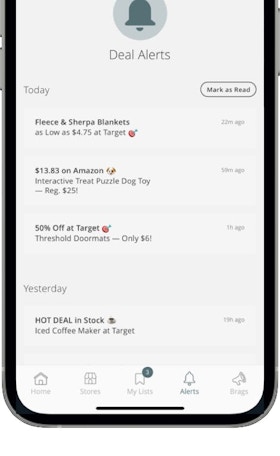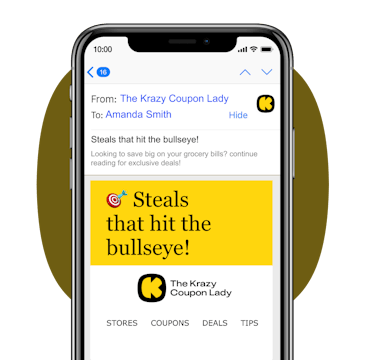THE ULTIMATE BEGINNER'S GUIDE TO COUPONING
Learn how to coupon the easy way right here. Whether you’re a beginner or looking for fresh ways to save with coupons, this guide to couponing is about to become one of the most valuable things you’ll read all year.
You don’t have to be into extreme couponing to save serious money on household essentials, groceries and apparel. And you don’t need to dedicate tons of time finding the best deals and coupon codes. We got you.
Wonder how we save you money?
Couponing is confusing, we understand. We were beginners once too. We’ll break down couponing in its most simple form to help you on your journey to couponing success!
Learn What We Do
Wonder how we save you money?
Couponing is confusing, we understand. We were beginners once too. We’ll break down couponing in its most simple form to help you on your journey to couponing success!
The Resource of All Resources
Got couponing questions? Bring it on. Every question you’ve ever had about couponing is about to be answered.
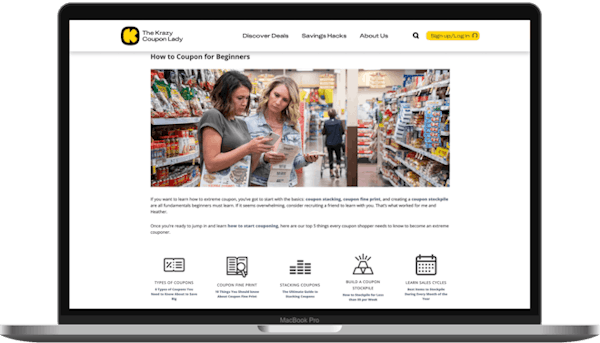
What you’ll learn:
- How to Get Coupons
- How to Coupon for Beginners
- Best Stores to Coupon
- How to use Coupons at Curbside Grocery Pickup
- How to Use Coupons with Grocery Delivery
- How to Grocery Shop on a Budget
6 Tools For Your Toolbelt
Coupon Stacking Basics
When you can use a store coupon with a manufacturer coupon and a rebate offer, all on top of a sale price, magic happens.
Read More
How to Get Free Newspaper Coupons
Sure, you can print coupons and use digital coupon codes, but keeping it old school with Sunday paper coupon inserts pays — big time.
Read More
How to Stockpile for Less Than $5 a Week
This isn’t a hoarder how-to guide. This is how to never pay full price for anything again because you have a stockpile of the things your family needs, some of which were freebies and moneymakers.
Read More
Coupon Fine Print: Everything You Must Know
Let’s be real, learning about coupon fine print isn’t the most exciting topic in the world, BUT it’s going to boost your savings ability tenfold. Knowledge is power, friends.
Read More
How to Use Ibotta & Cash Back Apps
The savings don’t end at the register. Learn expert strategies to use rebate apps like Ibotta, Checkout 51 and Fetch Rewards to lower your grocery bills even more.
Read More
Download the KCL App
We've pulled together the most requested features from the couponing community into our KCL app. Maximize your money-saving experience and see how we make it easier to shop smart!
Learn About the App
Join us on mobile!
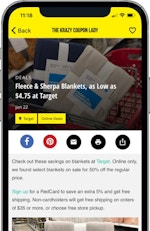
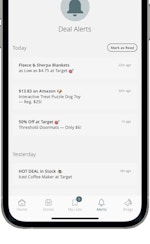
- Browse more than 100 hand-tested deals daily
- Customize deal alerts for stores and brands
- Create a shopping list and save deals for later
- Learn how to coupon like a pro with tips and tricks
Get the Best Deals & Online Discounts Right Here
We’re not just about grocery store coupons. We’re into ALL the ways to save money. From TV deals to apparel savings, our retail couponing strategies run deep. Stick with us and you’ll learn to get the best deals on everything you need (and want).

How to Coupon at Target
Target is a couponer’s playground. With so many easy ways to save, beginners should start here.
Read More
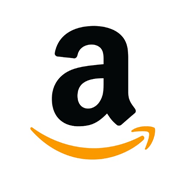
How to Coupon at Amazon
Take your Prime savings to the next level. There are more discounts available than you think.
Read More

How to Coupon at Walmart
There’s a reason why couponers love Walmart; their everyday low prices stacked with coupons are hard to beat. Plus, moneymakers!
Read More
Explore the Best Deals and Coupons Now
Shop by Category
See All Categories