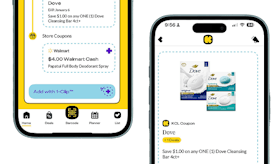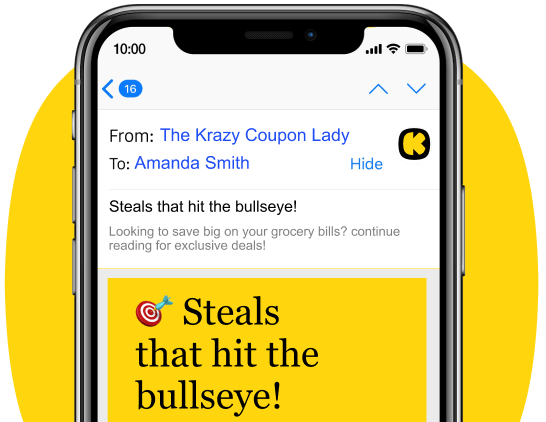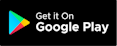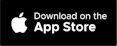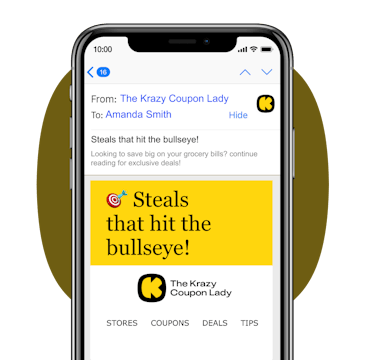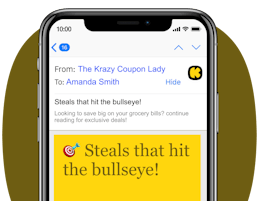The convenience of shopping on Amazon is hard to beat. The idea of getting pretty much anything delivered to your doorstep in a day or two is pretty darn tempting. But guess what? Amazon knows this and they also know they can slowly raise the price on stuff and many "convenience" shoppers will never notice. With that said, I’m going to show you how you can use Amazon’s own AI shopping assistant, “Rufus,” to fight back and always ensure you get the best deal.
1. Where can I find Rufus?
Many of you have probably never used Rufus before, so I wanted to break down exactly how to find it. You access it differently depending if you're on the Amazon app or shopping via their website.
Rufus on the Amazon App
If you’re on the Amazon app, you’ll want to look for the little colorful chat bubbles in the bottom right corner.
Tap the bubbles, and it’ll bring up the chat window where you can ask Rufus a question. You can either type your question or you can tap the microphone icon and speak your question into your device.
Rufus on the Amazon Website
When shopping on Amazon’s website, you’ll see the Rufus icon right below the Amazon logo. Click on it, and the Rufus window will slide in, allowing you to type your question.
If you’re not sure where to start, it'll give you some question ideas based on your shopping history that will help you get the ball rolling.

2. Use Rufus to narrow your search.
I needed a new laptop, so I figured this was the perfect opportunity to put Rufus to the test. I was curious if Rufus was nothing more than a shill for Amazon or if I’d really get honest help.
So I first started with this prompt, ″Show me 13" - 14″ laptops under $800 with great battery life and a solid build.″ A few seconds later I was given a pretty standard list of eight laptops ranging in price from $279 - $799.
I decided to dig a little deeper and asked ”For each laptop, list independent battery tests when web browsing and watching videos. I need 8+ hours real-world.”
KCL TIP: When asking Rufus questions, ask for answers from independent sources. Otherwise you’re going to get information regurgitated from Amazon product listings, descriptions, and reviews (which you can’t always trust).
After I asked my battery question, I was only given one laptop that met my 8-hour requirement: the Apple MacBook Air M4. I was given two laptops that might meet the requirement, and two that likely would not.
Next I asked, “Of these laptops, which has the memory and RAM needed for a pre-pharmacy student taking biology and chemistry courses? Use independent sources only.”
This time Rufus came back with the same MacBook Air, the Lenovo ThinkPad T14, and the HP Pavilion x360 as the three models in my price range that could handle what they termed “chemistry software, molecular modeling programs, multiple browser tabs for research, and multitasking”.
So within a few minutes of my initial query, I had already narrowed down my search significantly. Rufus can be a huge time saver for someone who doesn't want to spend hours doing research but also doesn’t want to settle for the first laptop that looks decent.
KCL TIP: Don't be afraid to get super specific with your questions. I’ve found that Rufus does a nice job parsing the specifics and delivering results that fit your exact situation.
Here are some other Rufus prompts worth trying:
-
“Is there a last-year model with the same specs for less money?”
-
“Give me three cheaper alternatives with very similar specs recommended by CNET.”
-
“Any refurbished or open box models that are in good condition at a good price point?”
3. Check the pricing history.
At this point, I wanted the Apple MacBook Air, but I also wanted to make sure the $799 price tag was a solid price before I completed the purchase, so enter Rufus once again.
To quickly get the 30- and 90-day price history on any item Amazon sells, ask Rufus “Show me the price history” when you’re on the product page.
When I checked the price history on the MacBook, it showed the current price as the lowest it’s been in 90 days, down $50 from a month ago and down $100 from a few months ago. I then clicked over to CamelCamelCamel.com for a quick double-check and, yes, the $799 price point was the lowest it had ever been, down from $999 four months ago.
KCL TIP: Never trust just one price-checking source, and make sure you’re comparing the exact same SKU and specs (like chip, RAM, storage, and year manufactured).
4. Ask Rufus to save you more money.
Now that I felt pretty confident that the MacBook was the right laptop, it was time to look for other discounts. So I started by asking Rufus, “How can I get the price even lower than $799?” Rufus then shot back about six older MacBook Air laptops that were all refurbished. They ranged in price from $769 for a 2024 model all the way down to $383 for a 2020 model.
But I wanted more, so I asked “Any other not so obvious discounts? Student discount possibly?" Rufus proceeded to tell me about Prime Student and how students can get Prime for 50% off. Not exactly what I was looking for.
In the end, I ended up buying the Apple laptop from Amazon for $799 as the Apple student price was identical and Apple only gives you 14 return days compared to Amazon’s 30 days.
KCL TIP: I was holding out hope that Rufus would tell me about the Apple’s student pricing page. But unfortunately, Rufus isn't going to tell you about any possible discounts that could get you to leave Amazon.
3 Smart Rufus Hacks That’ll Save You Money
I've learned a few hacks that I wanted to share. They'll help you save money and time when shopping on Amazon in the future.
Let Rufus find coupons.
Before you complete your checkout on Amazon, get in the habit of asking Rufus, “Are there any coupons or discounts available for the items in my cart?”
Rufus will then do a quick check to make sure you applied any individual Amazon product coupons that might be available. It serves as a fallback in case you forgot to check the “apply coupon” box, or maybe a coupon became available after you originally added the item to your cart.
Let Rufus find an open box deal.
The problem with shopping open box deals on Amazon is it takes a long time to sort through the products and determine the condition of the items. Enter Rufus.
Use Rufus to inquire about any open box deals by saying “Show **ITEM NAME** Amazon Resale or open box options sold by Amazon with 30-day returns. List condition notes and final price after tax.”
It’s a bit of a mouthful, but trust me, it’s worth it, especially when shopping for computers, unlocked cellphones, small appliances, and televisions. Rufus will quickly show you what’s available, the condition, and most importantly, how much money you’ll save.
Rufus can help with warranty questions.
Rufus can also read the fine print for you so you know what kind of warranty an item has.
From the product page, ask Rufus, “Does the manufacturer warranty apply to this SKU and seller? If it’s Renewed, who handles service and for how long?”
It will quickly tell you what the warranty is and how long it lasts. I’ve gotten in the habit of taking a screenshot of what Rufus tells me, and I'll save it with the order. That way if I ever have a warranty issue down the road, there's proof of what I was told. It’s been my experience that Amazon support will typically honor what you were shown.
Related Reading:
Download the KCL app to add and redeem coupons in store