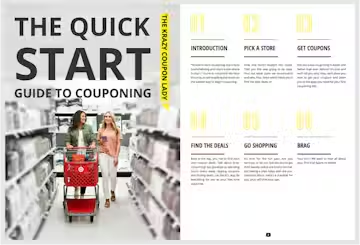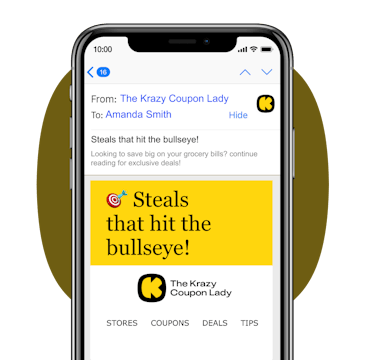Couponing Tips
Learn how to coupon from the Krazy Coupon Lady! Take our Couponing 101 to learn the rules of coupon stacking and fine print. If you’re a coupon mom or dad, start with our diaper coupons, or try another of our favorites, laundry coupons. You can even browse our extensive grocery coupon database for thousands of coupons sourced from newspapers, websites and apps. But the most important coupons app is Krazy Coupon Lady where you can sign up for deal alerts by brand. If you’re a new couponer, our advice is to choose one store (maybe try CVS, Walgreens, Kroger, Target) and start small. Download the store’s app, KCL app and Ibotta app to begin. And sign up for Krazy Coupon Lady emails to get more couponing tips like where to get free Sunday newspaper coupons, companies that will send you free coupons in the mail and the best items to stockpile every month.