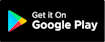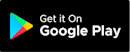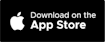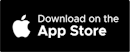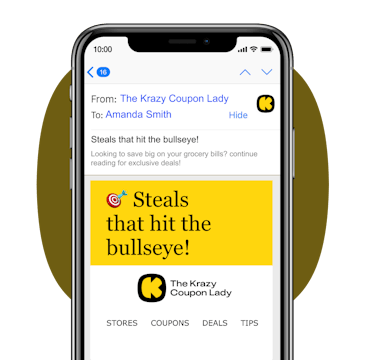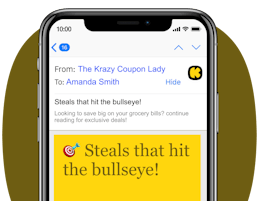Whether you’re a seasoned couponer or just starting out at CVS, downloading the CVS Rewards app is your first step toward savings. In fact, it's one of the first steps you should take if you're learning how to coupon at CVS. It gives you instant access to the CVS weekly ad and allows you to effortlessly clip all the CVS digital coupons each week.
We’ve seen quite a few improvements in the CVS coupons app over the years, like the ability to manage your ExtraBucks and unlock in-app offers. In this guide, we'll cover everything you can do in the app, from managing your prescriptions to clipping coupons, and more.
Text CVS to 57299 and be the first to know about the best CVS deals each day.
1. Create a CVS account to get access to more savings and coupons.
Once you've downloaded the CVS app, create a CVS membership account or link the one you have right away. Otherwise, you might miss out on some deals. Just downloading the app isn't enough — you also need to link your membership to access deals.
Your CVS account links to your CVS app and will give you easy access to your ExtraBucks Rewards.
ExtraBucks are like money you earn in every CVS transaction that you can use in the future. The app lets you view and clip CVS digital coupons. It also gets you exclusive in-app offers.
KCL TIP: To create a CVS account, you can do it manually or by snapping a quick picture of your ID in the CVS app. The app then inputs the info for you.
2. Use the app to keep everything in one place and link your CVS ExtraCare card.
CVS offers a rewards loyalty program called ExtraCare — which earns you everything from more coupons to ExtraBucks at CVS.
If you sign up for an ExtraCare card and connect it to your CVS app, you'll get 2% back in ExtraBucks on every transaction. This account is also the only way to earn rewards for your prescription orders if you're a CVS Pharmacy regular.
3. Manage your CVS Rewards in the app and earn ExtraBucks.
ExtraBucks accrue over all the trips you make in the earning period. The easiest way to track them is through your CVS app if you've linked your ExtraCare card. When you shop via the app or enter your phone number at checkout, you'll accrue ExtraBucks if you purchase qualifying items.
In the app, you can track your rewards, ExtraBucks threshold earnings, and how much you’ll be earning with the 2% ExtraBucks quarterly bonus.
4. Load your coupons onto your CVS ExtraCare card in the CVS app for easy checkout.
With all the CVS coupons, rebates, and rewards, couponing at CVS may seem tricky. But it's not once you see how easy the app can make it.
With an ExtraCare card, you're able to send available deals and coupons to your card from within the CVS app, CVS.com, digital receipts, and CVS emails.
Once you get to the checkout at a CVS store, show the cashier your barcode in the CVS app (or give them your phone number). All of your coupons will subtract from your order. Plus, any ExtraBucks you earned will show in your app account within 24 hours.
TIP: The CVS ExtraCare card is also your ticket to qualifying for in-store promotions, like buy any two Maybelline products and earn $5 in ExtraBucks .
5. Take advantage of app-specific CVS digital coupons and manufacturer coupons.
At any given time, you can find CVS coupons for hundreds of items in the CVS app, and you can absolutely use them on your in-app order! And lucky for us, CVS accepts manufacturer coupons, in-app coupons, email coupons, and CVS Coupon Center coupons (from the red kiosk in stores)
Here are the types of coupons you can expect to see in the app:
-
Manufacturer Coupons — CVS accepts manufacturer coupons from websites like ours. They also take coupons you load to your ExtraCare account in the CVS app. These will say "MFR" on the coupon or in the fine print. Just like at any store, you can only use one manufacturer coupon per item purchased.
-
CVS Store Coupons — CVS store coupons are in your app, on the website, at the bottom of your receipt, via email, or at the CVS Coupon Center. They are usually threshold spending coupons, like $3 off $30 or money back in ExtraBucks (store coupons you can use like cash).
Keep in mind that printed coupons on in-store receipts or from the ExtraCare Coupon Center typically can't be used in the app. The only exception is if the coupon says it's valid for online app purchases.
TIP: Most of the store coupons drop on Sundays, and you typically have all week plus the following Sunday to use them.
6. Get personalized coupons the more you buy your favorite CVS products.
What's nice about CVS is they offer personalized coupons just for using your ExtraCare account when you shop. The CVS app tracks your purchases and rewards you with coupons that you are most likely to use on your favorite items.
To see your personalized coupons in the app, go to the "Deals and Rewards" section. These personalized coupons will vary by customer because the offers are customized.
Now, if you want to get more coupons, you need to consistently shop at CVS. I'm not saying you have to spend a lot out of pocket — you can shop less, but more frequently. To do this, make sure you take advantage of weekly deals, do the freebies, and try the moneymaking deals.
TIP: Don't send personalized coupons to your ExtraCare card until you plan to use them. Once you send the coupons to your card, it changes the expiration date to one week from the date you added them.
7. Manage your prescriptions through the CVS app.
Before you can access your prescriptions in the app, you have to allow access to the pharmacy dashboard. To do this, hit the “menu” button on the bottom right in the app, then select “pharmacy dashboard."
This will let you access all the tabs in the Pharmacy section of the app, like your prescriptions, orders, and vaccine appointments. It also lets you see your prescription schedule and transfer a prescription.
Plus, you’ll earn $2 in ExtraBucks for every four credits earned from the pharmacy.
8. Order your prescription in the app and get it via CVS delivery.
To use CVS Pharmacy prescription delivery, sign up for their text alerts through your CVS account so you can get access to delivery options.
How to order your prescription in the CVS app for delivery or pickup:
-
In the app, click "Manage Prescription."
-
Fill in your prescription information.
-
Click "Save" — that way you don't have to add your information all over again next time.
-
Then select Pickup or Delivery (free one- to two-day or same-day).
If you know you'll always want your prescription delivered, you can enroll in auto-delivery at checkout. That way they'll have your scripts available for one- to two-day delivery — almost always.
9. Shop online through the CVS app.
Before shopping in the app, visit the ExtraCare savings section and clip any digital coupons or rewards. You can choose CVS pickup, shipping, or same-day delivery.
Not an ExtraCare Plus member? You can sign up instantly via the app for more benefits like free delivery and exclusive discounts.
Frequently Asked Questions About the CVS Rewards App
How do I opt in for digital receipts with CVS?
With the CVS app, you can opt for digital receipts to keep all your transactions neat and searchable. Digital receipts are especially handy for quick returns and exchanges without the hassle of keeping track of paper receipts.
Here’s how to set your preferences for digital receipts:
-
Open the CVS Pharmacy app.
-
Select the “Account” section at the very bottom.
-
Select the “Purchase” section on the top.
-
Select “In-store receipts.”.
-
Select your preference: Always email, Always email & print, or Choose at checkout.
How do I see my CVS purchase history in the app?
They make receipt lookup pretty easy in the CVS app. Here’s what you do:
-
Open the CVS Pharmacy app.
-
Select the “Account” section at the very bottom.
-
Select the “Purchase” section on the top.
-
Select “Order History.”
From there, you can change the time period to find the purchase you’re looking for.
Download the KCL app to add and redeem coupons in store
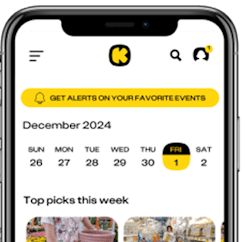


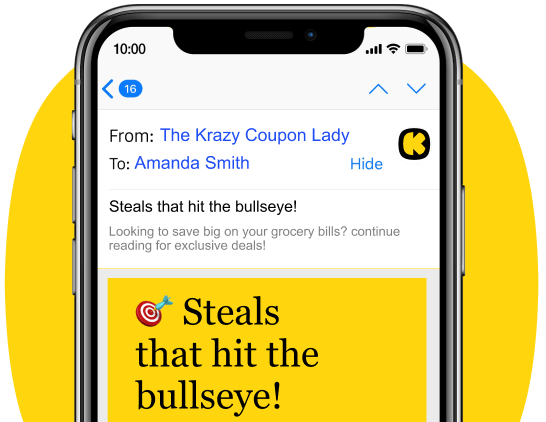
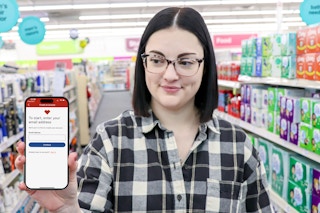

![Import from Rich Text Editor for tipPost [THIS Is How to Coupon at CVS] - 22](https://content-images.thekrazycouponlady.com/nie44ndm9bqr/2CGkuwzp09CAciSMV2mD9o/2aabab3011046833527d9c75af84646e/cvs-ivory-deodorant-ibotta-coupon-02-1-1599263125-1599263125.jpg?w=320&fit=max&auto=format&q=90)
![Import from Rich Text Editor for tipPost [CVS Delivery Is a Thing! Here's Everything You...] - 2](https://content-images.thekrazycouponlady.com/nie44ndm9bqr/4pS3B0Mb7fRJRPl2eWPIB7/f3da50119e0d7d8b7a31660e4c4c5216/cvs-delivery-2-2020-1603394764-1603394765.jpg?w=320&fit=max&auto=format&q=90)