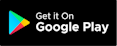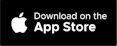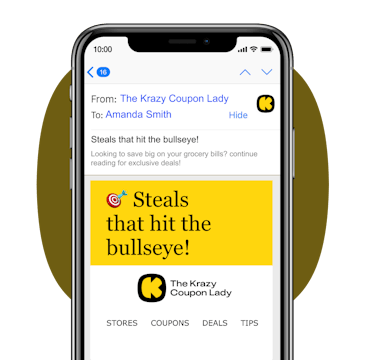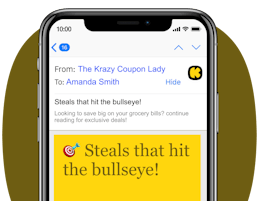Our database of free printable manufacturer coupons and digital grocery coupons is meticulously curated and verified so you can shop with confidence, making it easy to search by brand or category, clip coupons, and score serious discounts. Find unbeatable food deals , can't-miss clearance sales , and amazing baby deals to save on everything from laundry detergent to diapers. Then, see how we match coupons with store sales to create unbeatable deals to save you the most money.
Printable and Manufacturer Coupons
Download the KCL app to add and redeem coupons in store
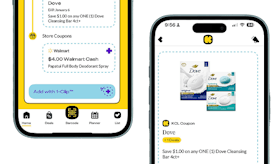
Top Coupons

$1.80/$12.00

$1.50/1
Coupons by Brand
Coupons by Category
-

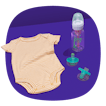
Baby Coupons
-


Body Wash Coupons
-


Bread Coupons
-


Candy Coupons
-


Cat Coupons
-


Cereal Coupons
-


Cheese Coupons
-


Coffee Coupons
-


Deodorant Coupons
-


Detergent Coupons
-


Diaper Coupons
-


Dog Coupons
-


Food Coupons
-


Ice Cream Coupons
-


Laundry Coupons
-


Makeup Coupons
-


Milk Coupons
-


Paper Towel Coupons
-


Pet Coupons
-


Razor Coupons
-


Shampoo Coupons
-


Soda Coupons
-


Toilet Paper Coupons
-


Toothpaste Coupons
Never Settle for MSRP
At KCL, we’re obsessed with saving you money at the grocery store, and gathering manufacturer coupons in this easy-to-browse coupon database is one of the ways we're doing it. Our team scours the internet for all types of coupons: printable, digital (the kind you 'clip' in a store app, for example), in-app manufacturer rebates and even those old-school newspaper coupons.
While other coupon sites may show you the coupons they're being paid to promote, Krazy Coupon Lady is gathering ALL available manufacturer coupons, regardless of store, source or brand. We're the only place where you can search by brand and know you're seeing ALL available coupons. And our team of humans hand-checks each coupon for fine print, expiration and other details.
Great Coupons + Sale Prices = Krazy Deals
Our KCL team takes the coupons and cross-references them with the lowest prices this week from dozens of stores. We find opportunities to stack coupons with promotions, write up the 'recipe' to get each deal, test it, then publish it. The results are people-powered deal formulas that tell you exactly what to buy, how many, and which manufacturer coupons to use to get the biggest discounts on every shopping trip. (Learn more about What We Do.)
We make the confusing stuff simple.
We don’t just throw coupons at you and expect you to figure it out. If you’re new to couponing, no worries. We walk you through what you need to know. Here are some of the basics:
-
When sale cycles happen throughout the year
-
How to stack coupons with those sales and other promotions
We taught ourselves to coupon; we’ve taught millions of others, too. After 15 years of trial and error, we’ve got a pretty good handle on it. So stick with us and don't get overwhelmed.
Keep calm and deal on.