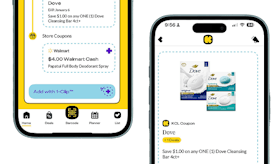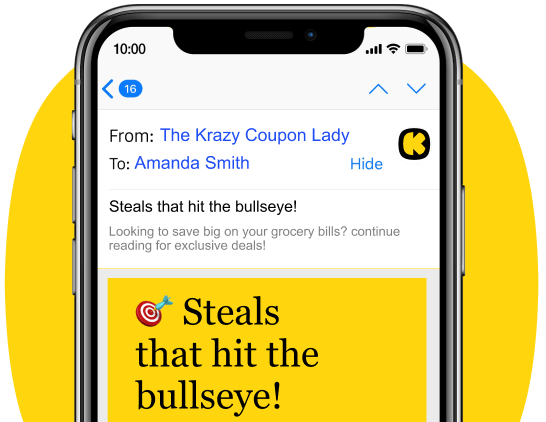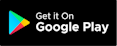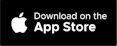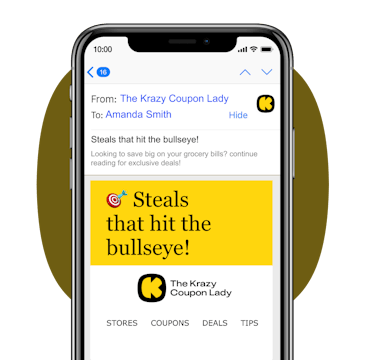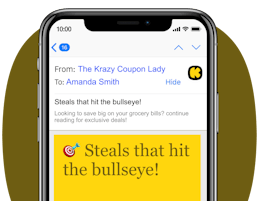If you’re looking for free ways to bring holiday magic home this Christmas, look no further. From making your Elf on the Shelf move to capturing Santa on camera in your living room, there are free apps, tips ,and tricks that may just make you a believer, too.
Let’s face it, holiday magic shouldn’t have to end after a certain age. We can all revel in the spirit of the season, even as grown-ups. So while life isn’t a Hallmark Christmas movie (unfortunately), there are plenty of ways to fake it til you make it festive, and they’re all free.
Make sure you download The Krazy Coupon Lady app for everything holidays.
How to Get a Photo of Santa and His Reindeer Flying Over Your Home
Whether you’re designing a super festive Christmas card or just want to see the looks on your little ones’ faces, snapping a photo of Santa Claus flying over your house is easier than it seems — and it won’t even cost you any milk and cookies.
- Take a clear photo of your house at night. You’ll want to make sure any Christmas decorations you have up on Christmas Eve are intact for continuity.
- Download the free Lightleap app from the Apple App Store or Google Play.
- Open the app.
- Hit the “Sky” option in the menu.
- Scroll to “Christmas.”
- Click the second overlay. It’s free, but the others aren’t, so be sure it’s the second one.
- Export photo. You do not need to subscribe or pay to do this.
You can get a visual step-by-step here.
How to Get a Photo of Santa in Your House
If your kids want some hard evidence that the man with the bag came overnight, you’ll be able to show them the receipts — without buying a thing. (As a bonus, the app also offers stickers of the Tooth Fairy and the Easter Bunny.)
- Download the iCaughtSanta app from the Apple App Store or Google Play.
- Choose stickers of your favorite Santa and pose. The app offers Black, Caucasian, and Hispanic Santas. The three most popular Santa stickers on iCaughtSanta are free to add to an unlimited number of photos, while other poses and stickers will have a fee, so be mindful of which ones you click.
- Add the stickers to your photos.
- Save and show them to the kids.
Related: Call Santa for Free
How to Make Your Elf on the Shelf Move
If you want to capture video footage of your Elf on the Shelf moving, there’s an app for that — specifically. It’s the Life Lapse app, which lets you create stop-motion videos. However, you must be strategic with this one: you have to make your Elf’s movements small and subtle for each photo you take in order to make the movements look realistic.
- Download the Life Lapse app on the Apple App Store or Google Play.
- Open the app.
- Click the big blue “+” sign to start a new project.
- Use a stand to hold your phone, or lean it against an object to hold it still.
- Position your Elf on the Shelf.
- Take a photo of your Elf on the Shelf.
- Move your Elf on the Shelf ever so slightly.
- Take another photo.
- Repeat steps 5 through 8 until your Elf on the Shelf is in its desired final location and position. This may take a while!
- Play the video from your images.
- Use the slider on the right-hand side to increase the speed to about 90% (or use your best judgment based on your elf’s movement).
- Play the video for your kids.
Download the KCL app to add and redeem coupons in store