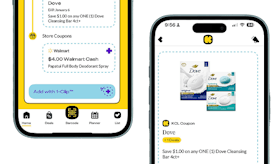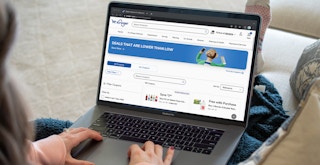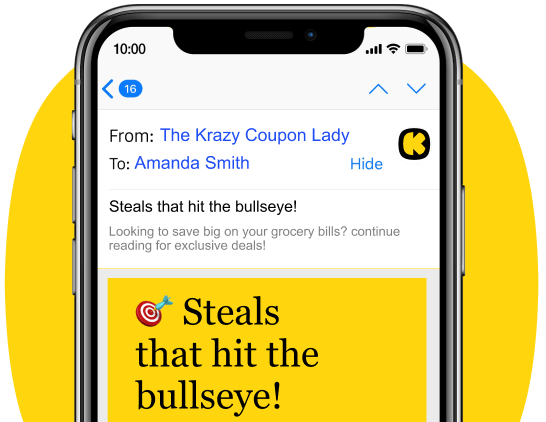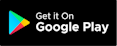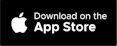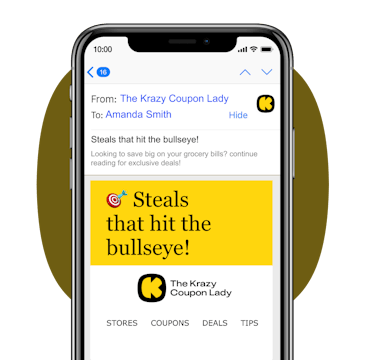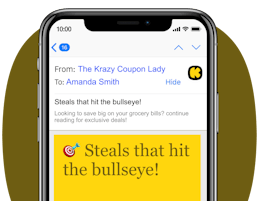More and more grocery stores are moving to digital coupons these days. Case in point: Kroger, the largest grocery chain in the country. And while I’m all for making couponing more accessible to the masses, what about those of us who don’t want to do everything on our phones? And what about shoppers who don’t even have access to a smartphone?
The barrier to entry with old-school couponing used to be a lot lower — you didn’t even need scissors to tear a coupon out of the newspaper. And you certainly didn’t need to be a loyalty member to get sale prices. But now, grocery stores’ apps almost seem to be a necessity in order to access sale prices or store coupons at all.
To Kroger’s credit, they announced changes to their digital coupon policy in May, clarifying that in-store shoppers could check out at the Customer Service counter and get digital coupons applied to their order. And Kroger shoppers have always been able to clip digital coupons on the computer instead of using the app.
Let me walk you through the process of how to use digital coupons at Kroger without their app. Plus, I’ll give you the details on the new Kroger policy that lets you take advantage of Kroger coupons without having to get in front of technology at all.
For more smart shopping tips and savings hacks, text HACKS to 57299.
Visit the Kroger customer service desk after checkout to get digital coupons applied to your order.
Kroger was always a bit of a bummer because you couldn’t really access sales unless you clipped online coupons, whether on your phone or on a computer.
But Kroger recently rolled out a new alternative. If you don’t want to interact with technology at all, you can head to the customer service counter with your receipt in hand, and ask that they apply any applicable digital coupons to your order.
Check out the new fine print in the Kroger couponing policy:
“Shopper Card holders who do not have a digital account may receive the discounted pricing offered in a digital coupon or offer by speaking to an associate at any customer service desk. Customers will be required to show their Shopper’s Card or provide their Alternate ID.”
But the coupon savings get applied as a refund, not an upfront discount.
I spoke with a customer service employee to ask about how this new process actually works, and they said they basically use an honor system — and that the customer is always right.
Once you show them your receipt at the customer service desk, they’ll look it over to make sure you purchased the correct items in the sale. Then they’ll check whether a coupon should have been applied for that item to get the sale price. If they find a discrepancy, you’ll get a refund for the coupon amount(s), and it’ll go back to whatever method you paid with.
TIP: Depending on how busy your store is, you might find that this process a bit of a pain. Sometimes my store has an empty customer service desk, as employees are busy in other areas.
Or follow these steps to clip Kroger digital coupons on your computer (instead of the app):
1. Visit the Kroger website to sign up for an account.

To get started with using digital coupons at Kroger online, you’ll need to sign up (or sign in) on their website.
If you don’t already have an account, you’ll need to create an account, which we’ll go over next.
2. Provide your name and email (and a Kroger Plus Card number, if you have one).

The first step in creating an account is providing your name and email address. You’ll also need to create a password. If you already have a physical Kroger Plus Card from the store, you’ll enter the number on this page to link your account. If you don’t already have a Plus Card, Kroger will assign you a new Plus Card number.
Next, you’ll be invited to answer some questions to make your shopping experience even easier.
3. Answer a few questions about your food preferences so they can show you the right coupons.

If you have any food allergies or are on a special diet, you can select it from the list. That way, the Kroger website will shy away from showing you any products you can’t eat, and highlight items that fit your diet goals.
4. Verify your phone number if you want text updates about your order.

I know. You wanted to get away from using your mobile device to do your grocery shopping. But if you want text updates about any online orders you may place, you have the option of verifying your number to enable this service.
5. Create a 10-digit “Alt ID” that you can remember (your phone number works great).

Let’s say you shop in-person at Kroger and want to use the digital coupons you clipped at home on your computer. You need to present your Plus Card, but whoops! You left it at home.
An Alt ID is a number you can give to the cashier that lets you still shop with your Plus Card, even when you don’t physically have the card on you. It has to be 10 digits — which is a lot to remember. So the easiest way to do it is to use your phone number as an Alt ID. It’s exactly 10 digits if you include the area code, and it’s one series of numbers you won’t forget.
6. Enter your address for delivery orders.
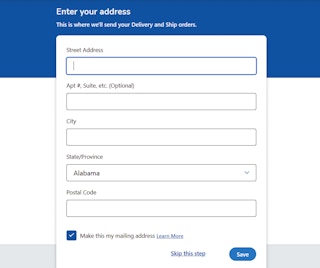
Next, you’ll be prompted to enter your address for any delivery orders you may place in the future.
TIP: Beware, though! If you place an order for shipment, your Kroger digital coupons will not apply.
7. Get ready to start clipping!

Yay! You’ve successfully set up your Kroger account. Now you can start clipping digital coupons on your computer. Find the link that says “Digital Coupons” all the way at the top of the page.
Claiming the coupon is super simple – just click, “Clip.”
If you’re shopping in person, the coupon will be applied to your order as long as you actually purchase the item at checkout. If you’re shopping online, you’ll have to find the item and add it to your digital cart after clicking that “Clip” button.
8. Check to make sure your coupon actually saved.
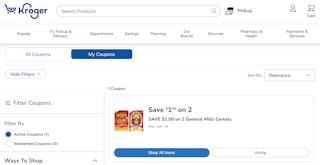
At the top of the digital coupon page, you’ll see two tabs: All Coupons and My Coupons.
If you want to be sure that your coupon actually saved to your account, click on “My Coupons.” All the coupons you’ve clipped should show up there. If they don’t see them, go back and try to clip the coupon again.
9. Check for coupons you might have missed at checkout.

One time I was placing a Kroger pickup order and saw that they required a $35 minimum. So I added a bunch of items to my cart to supplement my cereal purchase.
At this point, Kroger will actually tell you if there are items in your cart that have digital coupons you missed. If you got all the coupons, it will say “All coupons applied!” under the estimated total. But if you missed some like I did, it’ll say “Don’t miss out on savings” and then tell you how many more coupons you could apply to your order.
10. Select a pickup time, or provide your Plus Card or Alt ID at checkout to cash in on the savings.

After you’ve clipped all available digital coupons for your order, you can either choose “Check Out Pickup” at a designated pickup time, or go to the physical store and check out with your Alt ID.
Congrats! You just shopped using Kroger digital coupons — all without having to use an app.
TIP: A bonus of shopping in-person is that at checkout, you’ll also get some Catalina coupons.
Download the KCL app to add and redeem coupons in store