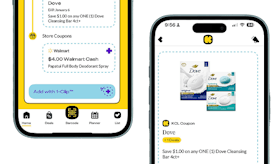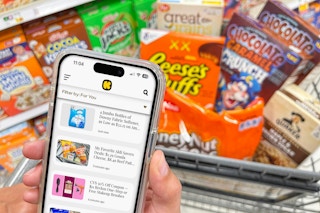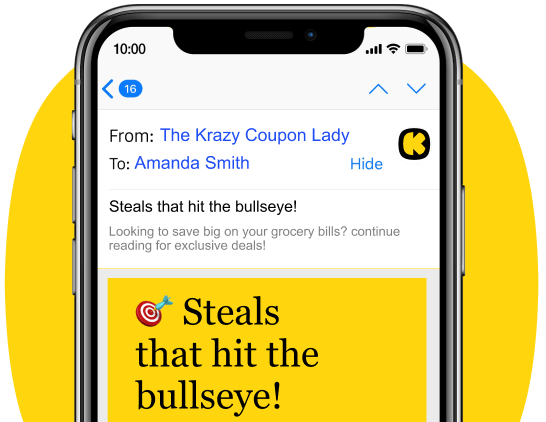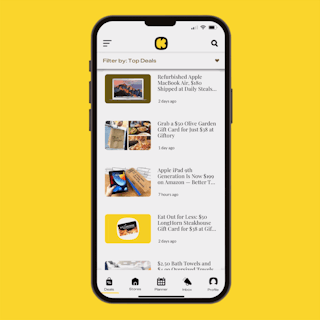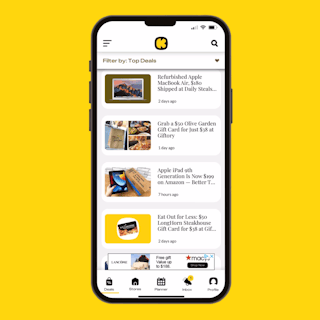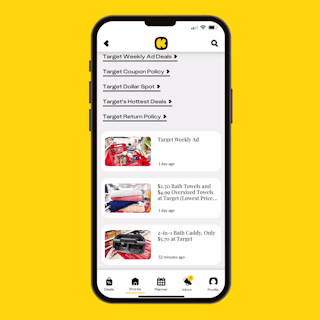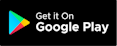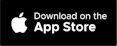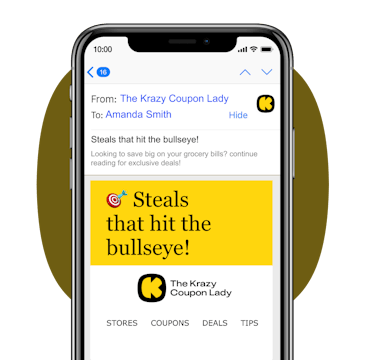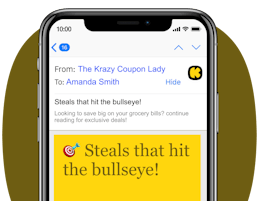The Krazy Coupon Lady app is your money-saving best friend. And once you know how to use it to the best of its abilities, you’ll never shop without it.
It’s pretty easy to navigate, but a little walk-through never hurts. First things first, download The Krazy Coupon Lady app and set up your profile. The rest of these instructions deal with how to use the app to find hot deals.
How to find deals and set up alerts
Life's too busy to keep refreshing your deals feed! Set deal alerts instead, and you’ll never miss a hot deal again. Deal alerts are especially useful if you know you have a purchase coming up — like if your stockpile of shampoo is getting low and you want to buy more when it reaches a hot price.
Along the bottom of the KCL app, you’ll see “Inbox.” Tap it and then tap “Customize Notifications.” First, turn on push notifications so alerts can reach you.
Then, you can set deal alerts up for certain categories. I recommend setting deal alerts for household items and brands to start with. We see a lot of deals for these, and you can usually save tons of money with coupons. Or select "KCL Top Picks" to see the best of the best our deal hunters are finding.
Want to hunt for deals in real time? When you open The Krazy Coupon Lady app, you’ll be on the Deals page, and you’ll see a "Filter by" option at the top. Tap it. Then tap the category you'd like to filter by.
For example, maybe you need a laundry detergent deal. Tap “Grocery Store” since it’s an item you can find at a grocery or drugstore. Sometimes there’s overlap in categories, so you’ll want to check a few categories. (Laundry detergent deals can be found under “Online Deals” too.)
Here are what some of the categories mean:
-
For You: deals from stores you chose as a favorite (see next tip).
-
Grocery Store: anything you can find at a grocery or drugstore.
-
Online Only: any deal that's offered only online.
-
Freebies: items you can get for free with coupons.
-
Top Deals: deals we highly recommend.
-
Most Recent: the newest deals.
-
Savings Hacks: longer articles to help you learn how to coupon, how to save at certain stores, and more.
How to favorite stores and streamline your deals hunt
The best way to organize deals you see in your KCL app “For You” feed is to choose a few stores as your favorites. This way, you’ll see deals from the stores you want to coupon at right when you open the KCL app.
Along the bottom of the app, Tap “Stores,” and then tap hearts to select your favorite retailers.
Not sure which stores to start with? Target's a good place to begin couponing, because it’s easy to save big money and it’s not complicated. Learn how to coupon at Target. Amazon is also a coupon-friendly retailer, with a variety of digital coupons.
Take your deal hunt to the next level with “My List”
The KCL app's “My List” is a particularly handy feature because it helps you organize all your deals and coupons into a shopping list that will also help you save. And it'll give you the list of coupons you need to clip (or access in the store's app) before you shop.
A simple way to get started is to start adding deals to "My List." Along the bottom of the KCL app, you’ll see “Profile.” Pop that open, and you'll see "My List." This is where items go when you favorite them.
How do you add to your lists? Tap the little bookmark icon in the top right corner of a deal, within the article. Once you've added deals, you'll see them in "My List," organized by in-store deals and online deals.
Related Reading:
Download the KCL app to add and redeem coupons in store